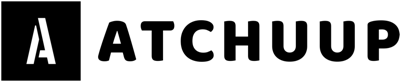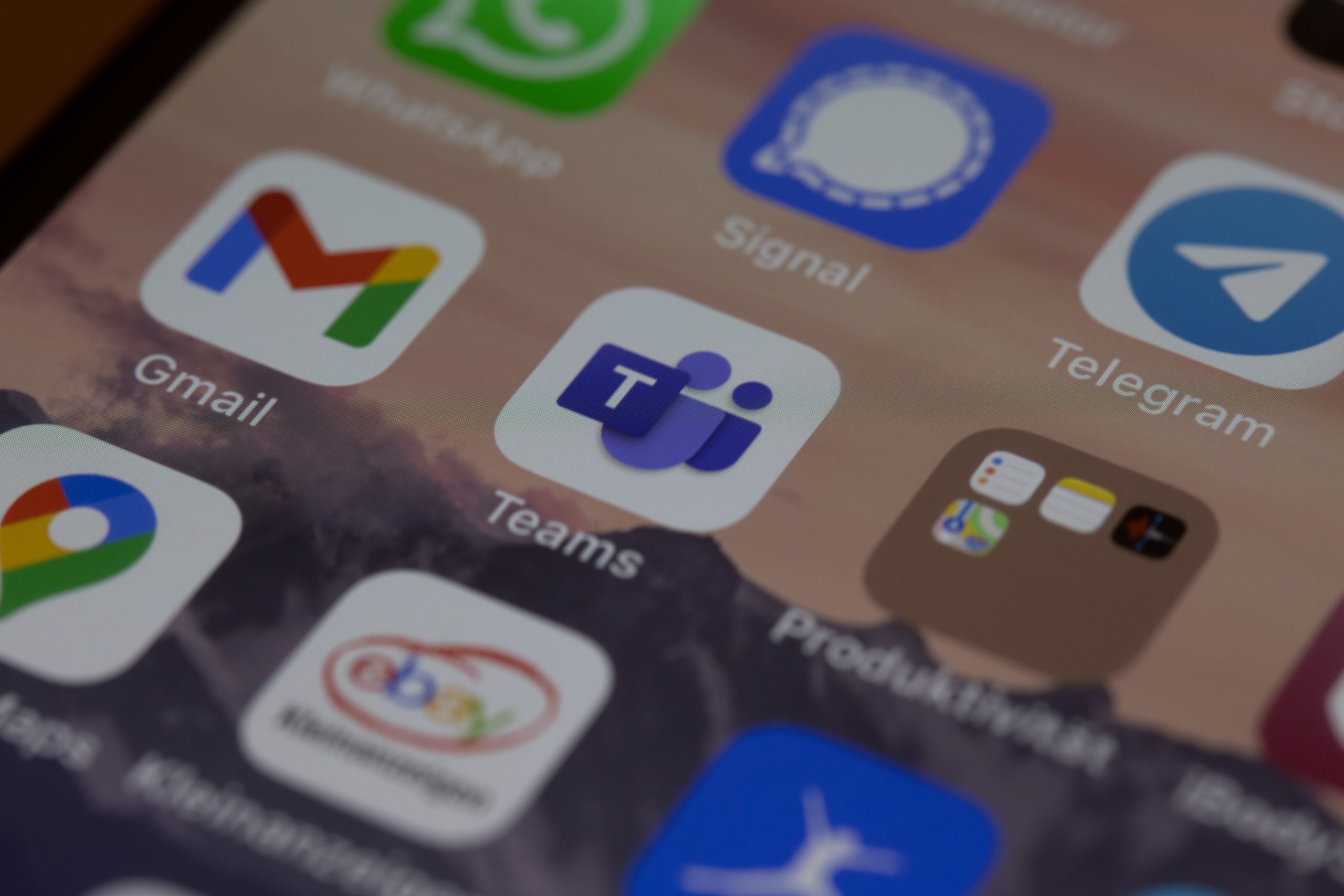As remote work becomes the norm, many businesses turn to Microsoft Teams to keep their teams connected, collaborate virtually, and maximize productivity. Microsoft Teams is a powerful collaboration platform that can help organizations streamline their communication, work more efficiently, and improve their overall results. However, businesses still need help to make the most of Microsoft Teams. To assist a team members and maximize Microsoft Teams’ capabilities, here are four tips to help get the most out of this powerful tool.
Teams’ Integrations and Connectors
Microsoft Teams is easily integrated with other Microsoft products and third-party software, making it a powerful tool for centralizing work. Integrating Teams with other apps and services streamlines workflows and increases team collaboration. For instance, by integrating Teams with Epiphan Connect for Microsoft Teams, the user will join online meetings and make video calls directly from the Teams platform.
That integration ensures that all the chats, calls, and collaborations are accessible in one place. Teams also have connectors for various news outlets and social media platforms, allowing users to view headlines and feeds without leaving the Teams interface. Users will also use connectors to integrate surveys, feedback, and project management tools.
Using Teams’ Channels
Teams allow users to create channels within a team. Channels can be dedicated to specific projects, tasks, or topics on which team members regularly collaborate. Channels can be deepened further by creating threads within them to streamline communications about a given topic. Channels allow team members to collaborate on projects and discuss pertinent issues quickly, filter out noise, and get more detailed feedback. By assigning team members to channels, breaking larger teams into smaller working groups dedicated to specific projects within the larger group is easier.
Collaboration Features
Teams’ collaboration features can go a long way in boosting productivity levels within a team. Tools like chat, video conferencing, screen-sharing, and file-sharing allow team members to collaborate and communicate seamlessly in real time. For instance, teams can use the chat feature to have instant messaging conversations, briefings, or conference calls. The platform also offers video and screen-sharing options that allow colleagues to do demos, customer presentations, and screen sharing for collaborative projects. Teams users can also collaborate on documents through co-authoring, where multiple users can work on a file simultaneously across various platforms.
Use Teams’ Mobile App and Cloud-Based Accessibility
Teams’ cloud-based accessibility allows users to stay connected to the team regardless of where they are, whether on the go or working remotely. With Teams’ mobile app, team members will stay connected in real time, work on files, and manage their assignments just as they would with the desktop version. The Teams mobile apps allow users to integrate calendars and manage their workload more effectively. Additionally, Teams’ mobile app allows a user to collaborate with the team through voice or video conferencing while on the go.
Microsoft Teams offers an immensely powerful set of features and applications for teams to communicate, collaborate, and complete tasks seamlessly. From channels and collaboration features to its mobile app and integration capabilities, Teams offers an all-in-one platform for team members to work together. By carefully utilizing these four tips, a user will stand to make the most out of their Teams’ capabilities, streamline their workflows, and enhance their collaboration with team members. Ultimately, Microsoft Teams offers an effective and efficient platform for teams to stay connected and achieve their goals.